Elementor Addons
All Elementor addons come with a lifetime license at a very low cost, you have ever assumed :)
All Elementor addons come with a lifetime license at a very low cost, you have ever assumed :)
We have added some of the most popular Divi plugins and themes to our lifetime list.

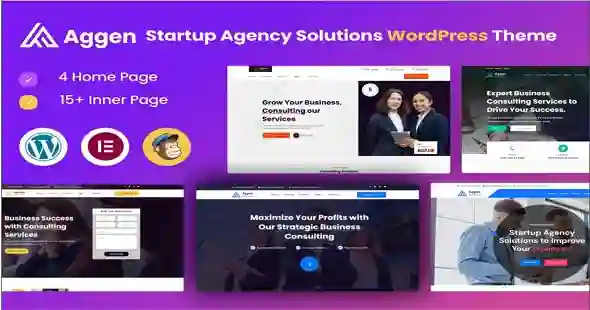
64.36$ Original price was: 64.36$.3.28$Current price is: 3.28$.
The FluidDynamics GPL – The Fluid Dynamics addon [?] uses WebGl to add cloud-like fluid simulations to your modules.
The Fluid Dynamics addon [?] uses WebGl to add cloud-like fluid simulations to your modules.
These fluid simulations can either respond to mouse movement or run independently, include physics interactions, and can have their color fully controlled:
In this guide, we’ll learn how to get started with the Fluid Dynamics addon and add it’s visual effects into your modules [?] in no time at all.
The first thing you’ll need to do is install and enable the Fluid Dynamics addon.
The process for doing this is the same as with all addons, so please begin by following the steps laid out in our guide on how to Browse, Install and Enable Addons.
Each fluid dynamics effect occupies its own dedicated layer [?] To add a fluid dynamics layer to a module, in the module editor [?] go to Add Layer in the top menu, then click Fluid Dynamics:
A rectangular shape with a default fluid dynamics layer inside it will be added to the canvas [?]. You will also see a corresponding track [?] appear in the timeline [?]:
By default, a newly added fluid dynamics layer is relatively small, and you’ll almost certainly want to resize it.
This can be done through clicking the drag handles on the corners of the shape, then clicking and dragging the shape to position it:
Under the Layer Options tab for any selected cluster layer, you’ll see it has a sub-section named Fluid Dynamics:
Inside that sub-section is a panel named Fluid Dynamics Setup:
Configuration options for the selected fluid dynamics layer are available within this panel and those below it.
The Fluid Dynamics FX Library can be found at the top of the Fluid Dynamics Setup panel:
Click to expand the library and you will see it contains an area for ready-made fluid dynamics effects, named Default Presets, and an area in which you can save your own Custom Presets:
To apply a preset all you need to do is expand either Default Presets or Custom Presets, then click the name of the FX preset you want to use:
You should then see your selected fluid dynamics FX preset animating on the canvas:
You’ve just seen how quickly you can add fluid dynamics FX presets to your module design. However if you want to go beyond presets you can also customize a fluid dynamics effect’s color, timing, movement, interactivity, and a whole lot more.
We’ll dig into all the extra controls you have over the appearance of fluid dynamics layers in the next guide, Customizing Fluid Dynamics FX.
| Brand | |
|---|---|
| License Type | |
| Activation |
Pre-activated |
You must be logged in to post a review.
Please unzip the downloaded file to get the right installable file
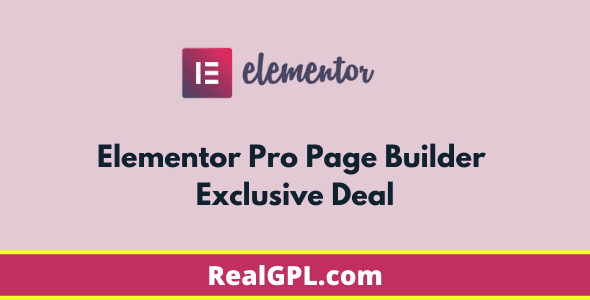

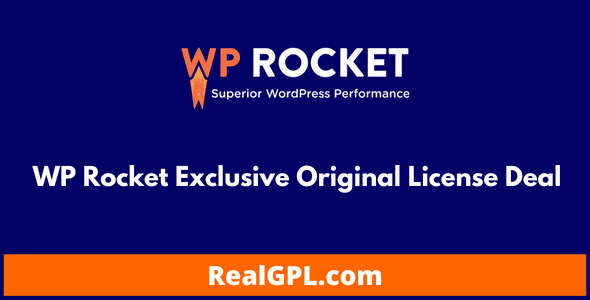
No account yet?
Create an Account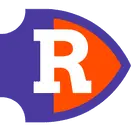

Reviews
Clear filtersThere are no reviews yet.