WP Job Manager Indeed Integration Addon GPL Overview:
Backfill your job board from Indeed and export jobs to Indeed via XML. Query and display sponsored results alongside your own jobs, or list Indeed jobs via shortcodes.
If you have a new job board it may look pretty empty to start – solve this by backfilling job listings using the Indeed Integration plugin. All you need to get started is a Publisher ID from Indeed.
Important: Please make sure to acquire the Publisher ID first before purchasing our Indeed Integration add-on.
Indeed jobs are listed in a similar format to your local jobs with the exception of linking through to Indeed (with your affiliate link) instead of going to a single job description on your site. Indeed jobs can also be shown with the ‘jobs by indeed’ text (a requirement in their terms of service).
Notice: As of 2 November 2020, we are no longer selling the Indeed Integration addon, either as part of the core addon bundle or as a standalone addon.
Due to some changes that Indeed has made to their API, it is no longer possible to retrieve job information, which drastically reduces the usefulness of the Indeed Integration add-on. Indeed Integration will no longer be sold on WPJobManager.com
We continue to offer support for the duration of your active subscriptions. Also, documentation remains available, should you need it. If you have any questions or concerns we’re happy to help, just open a ticket.
Indeed Integration was a paid plugin for WP Job Manager 1.7+ which lets you query and show sponsored results from Indeed when listing jobs, and list Indeed jobs via a shortcode.
How Indeed Jobs work
This plugin lets you backfill your job board with results from Indeed dynamically. If a user searches and no results are found in your database for example, you can set this plugin to pull in X results from Indeed’s API and display them instead.
The default query settings
When a variable isn’t set, for example prior to entering a keyword, these settings control what results are shown.
- Default query – Enter terms to search for by default. By default terms are ANDed. For example,web designer would query web design jobs by default.
- Default location – Enter a location to search for by default.
- Default job type – Choose which type of job to query by default.
- Default country – Choose a default country to show jobs from. See https://ads.indeed.com/jobroll/xmlfeed for the full list of supported country codes.
Settings
The settings are found in Job Listings > Settings > Indeed Integration. The following settings are available:
- Publisher ID – To show search results from Indeed you will need a publisher account. Obtain this here: https://ads.indeed.com/jobroll/signup. This is also needed in order to generate a feed for exporting to Indeed.
- Enable backfilling jobs from Indeed – Choose whether or not you want to display jobs on your site from Indeed.
- Site type – Choose where results should come from. Indeed supports Job boards and Employer websites (or both).
Shortcodes
The Indeed plugin comes with one shortcode: This lets you list purely jobs from Indeed based on a search you configure. It supports the following arguments:
- limit – Defaults to 10 results
- sort – Controls the sort order. Defaults to relevance, which is the only option at this time.
- q – Controls the default search query. Defaults to what you use in the settings.
- l – Controls the default location you search for. Defaults to what you use in the settings.
- JT – Controls the job type you are searching for, e.g. fulltime. Defaults to what you use in the settings.
- start – Offset (defaults to 0).
- radius – Radius (defaults to 25) from your search location.




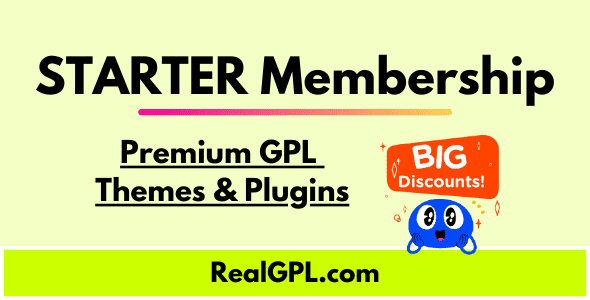
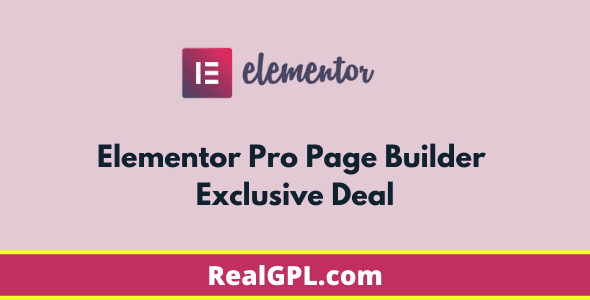

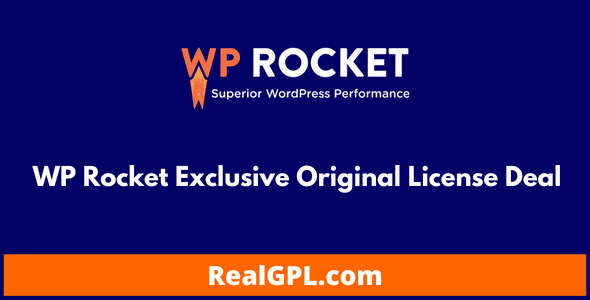

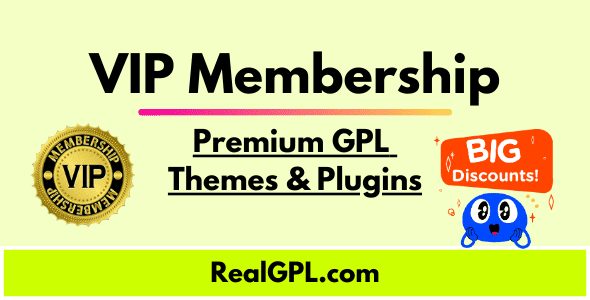
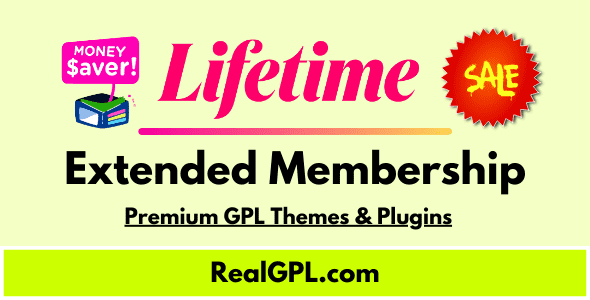
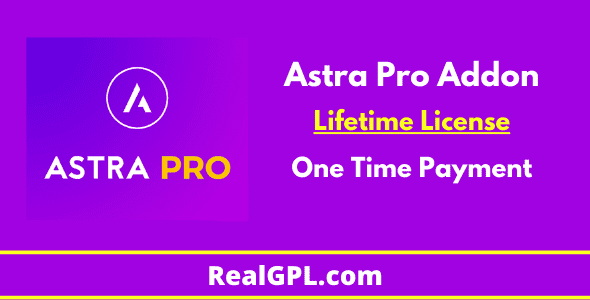

Reviews
Clear filtersThere are no reviews yet.